Customizing Your Community Insight Experience: How to Save & Share Data
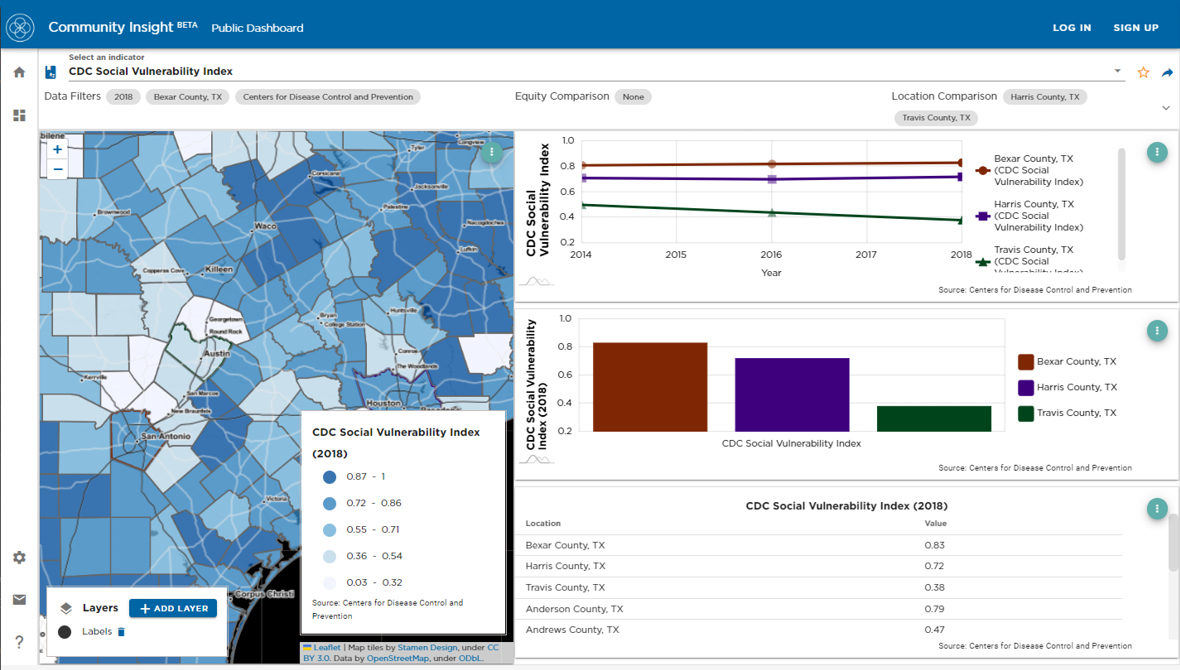
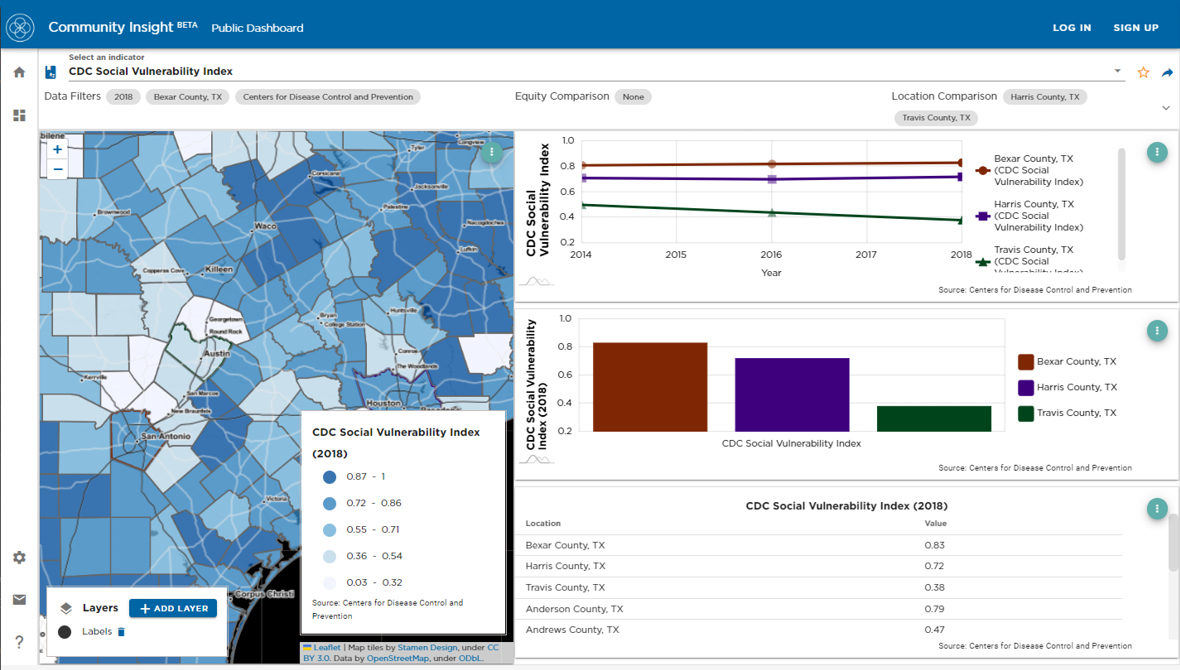
Community Insight is an interactive, online tool for viewing community-specific data. Designed to help you identify community opportunities and needs, and target efforts for advancing equity, the Community Insight public dashboard draws on multiple datasets from topics like education, health, economic opportunity, population demographics, and more.
In this post, we explore three ways to save and share the data you find in Community Insight:
Community Insight is easy to use and explore without creating an account. However, if you find yourself frequently referencing certain indicators in Community Insight, you’ll want to create a personal account — it’s free!
Creating an account on Community Insight is as simple as clicking on the blue “SIGN UP ” button in the upper-right corner of the page and entering your information.
Once you’re logged in, you can start saving your favorite indicators. Open your desired indicator and apply filters as needed. Once the indicator is set, click the star icon to add the indicator to your saved favorites.
To access your saved indicators, click the profile icon in the top right corner and select the favorite indicators option from the drop-down menu. This display provides quick access to all of your saved indicators.
The blue arrow icon next to the star on the search bar allows for sharing of the indicator dashboard. Click on the arrow icon and select the data that you want to share. There are two options — share a link to the most recent data on Community Insight or share a link to the data from the specific year selected on the dashboard.
Sharing the most recent data will always give you the latest available data, while sharing from a specific point in time ensures the information remains constant — ideal for when citing the data as a source, for example.
Once you’ve made your selection, click on the automatically generated link to copy and share!
Each data visual on the Community Insight dashboard may also be downloaded as an image or data file. To download one of the data visuals, click the display menu in the data visual’s upper-right corner and click on the download icon. Finally, select your preferred download format and click the “DOWNLOAD” button to save the data.
Check out the Related Resources below to view additional posts from this series.
To learn more about creating your account, or to learn more about Community Insight in general, get in touch with us!

